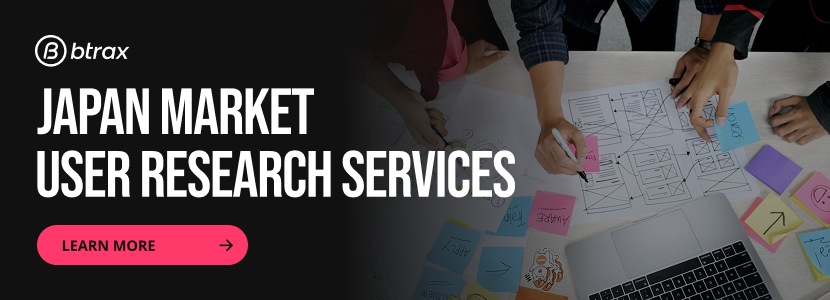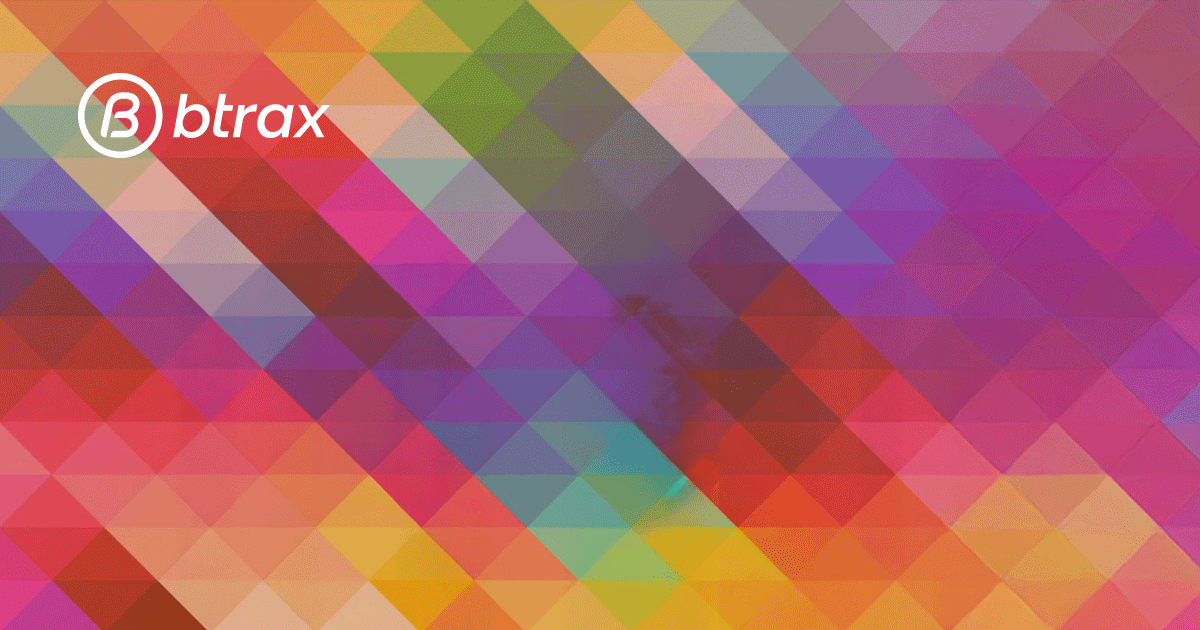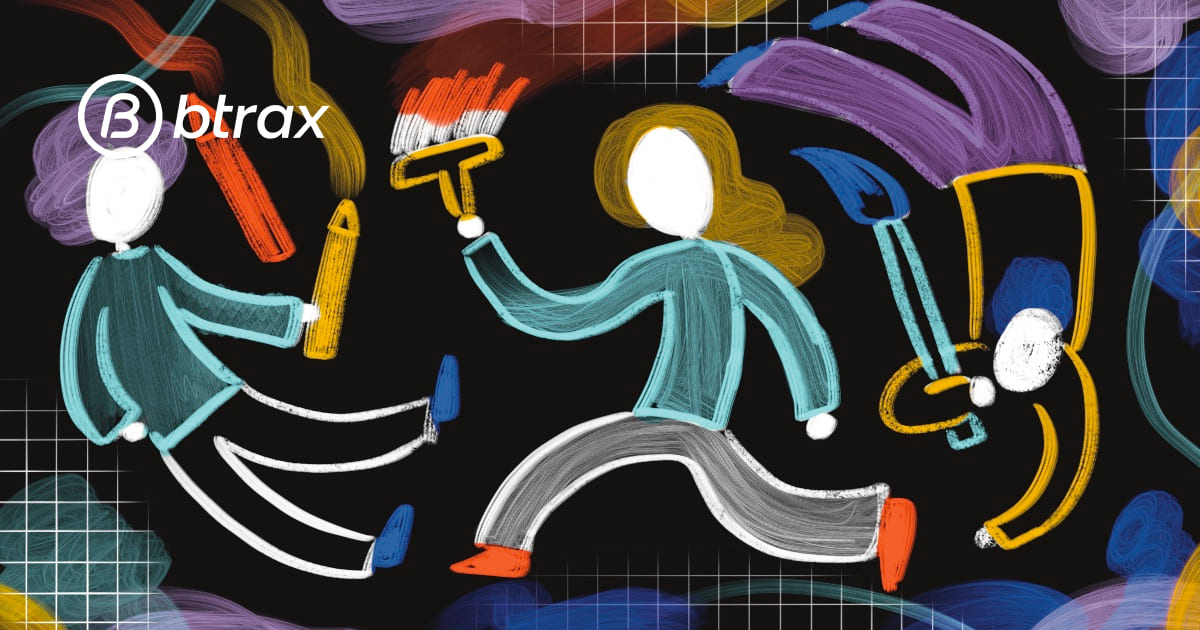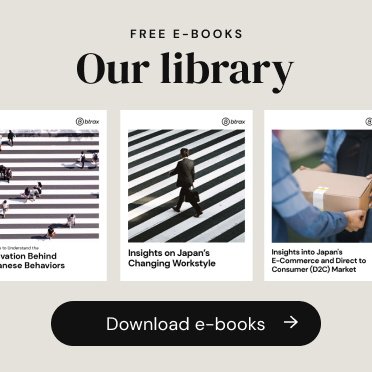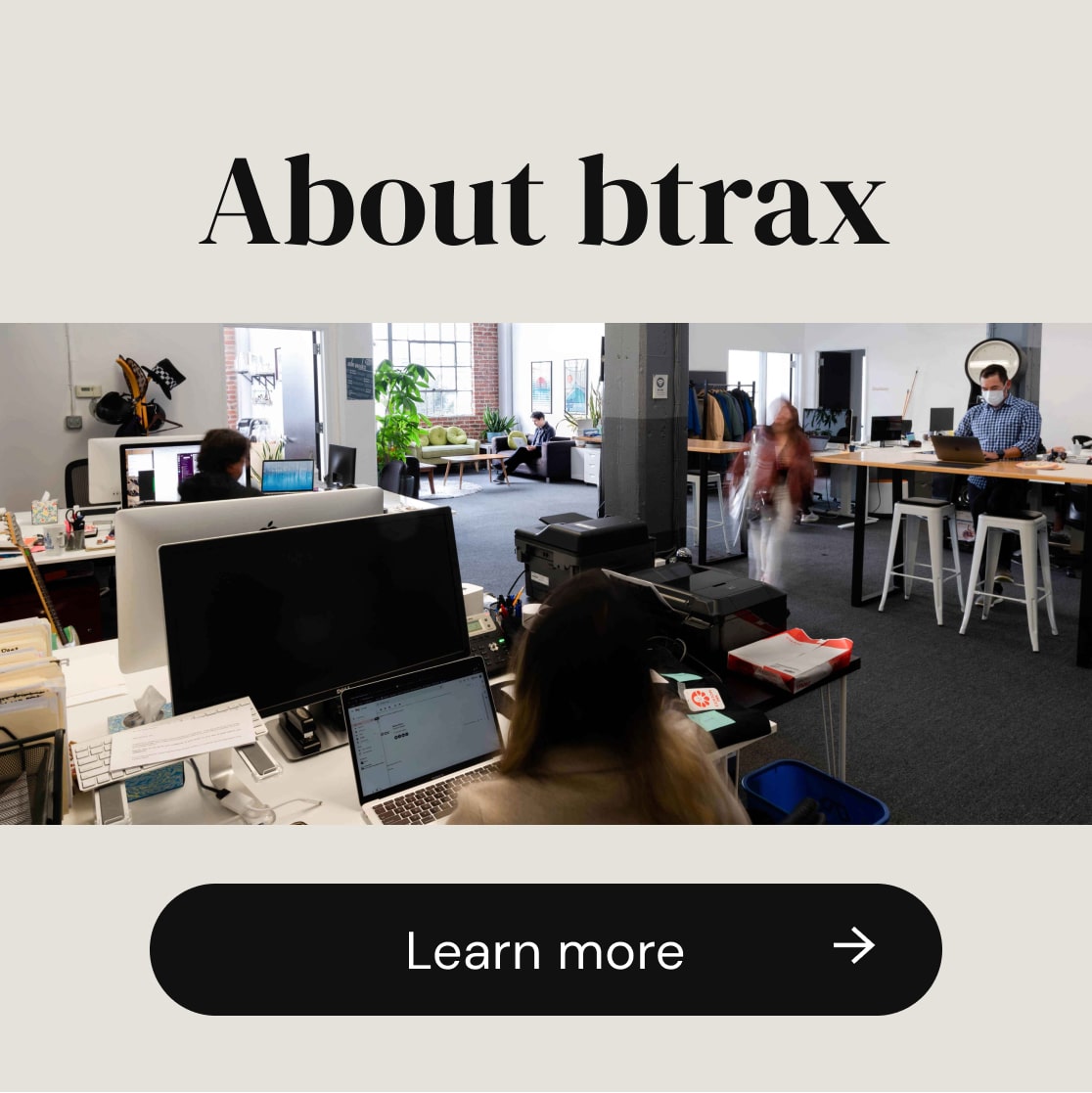Btrax Design Company > Freshtrax > Ustream Tips fr...
Ustream Tips from SF New Tech Ustream Guy
 It has been a great time live streaming SF New Tech events for almost a year. I want to share some tips about good Ustreaming techniques that I have learned. I will go over the Nuts & Bolts, Preparation, Execution, & Post-editing of Ustreaming an event.
It has been a great time live streaming SF New Tech events for almost a year. I want to share some tips about good Ustreaming techniques that I have learned. I will go over the Nuts & Bolts, Preparation, Execution, & Post-editing of Ustreaming an event.
Nuts & Bolts
Use a Direct internet connection. You need a minimum 400kbps uplink speed for most video and greater than 500kbps for High to Best Quality SD video.
Use a powered mike for good broadcast quality. I use a Shure mike and an 8 channel mixing board from my music days but a good mike like pro podcasters use from Blue , a USB compatible powered microphone, is another alternative.
Use a good HD capable Camera. I started off with a consumer camera, Canon HV30 with firewire, but eventually went with an entry level Sony pro camera. Pro cameras are meant to be rugged and take the abuse of being moved and bumped.
Use a decent tripod with a fluid head for smooth panning, and tilting. I like Bogen-Manfrotto tripods with fluid heads for smooth video operation.
Use Proven Broadcast Software. We use standard Ustream Producer. The pro package gives you multiple cameras, custom titling but we have found no need for that at this point. There are other SW apps like Camtwist that add some animation and titling to the broadcast.
A producer must be aware of some of the trade-offs in SW apps which can conflict and interrupt your broadcast. I have run into computer resource issues shutting down my broadcast with too many resources open.
Preparation
The Script is Everything. I use a pre-production script, almost like a playbook, with Twitter addresses, short copy on each company presenting and some canned tweets that I can quickly copy and paste onto the Ustream social chat box or Twitter. I use a combination of Hootsuite and Ustream Social chat to interact with the audience during the broadcast.
Use Video Titling/Screens to give the Broadcast a Professional feel. Create a Ustream Channel Screen so when the channel is offline they can identify it with your brand or company. If streaming a tech event, load logos of the event organizers, sponsors, presenters into Ustream Producer. These logos create great transition frames between presenters or during lulls in the event.
Execution
Arrive Early to Setup Equipment. The hardest thing at events is setting up your equipment and fighting through crowds. Arrive early to find the best place for the camera angles and don’t forget to tape down wires. Most of the broadcast fails have been people tripping over wires that are not taped down.
Achieve the Best Sound Quality. Sound quality is ultimately important. I bring the event microphone channel from the main mixer to my mixing board to get the best sound quality. Music background is sometimes useful, I use my iPod to feed music into the mixer to overlay music or put music into dead space of the live stream.
Pre-check of the Hardware before the Broadcast. I run checks on my upstream speed. I use speakeasy.net or speedtest.net. I set the Broadcast quality based on the uplink speed.
To test the complete system, I create a test channel on Ustream to test the live stream and invite some friends to give me live video and sound checks. They give me feedback via Twitter or Ustream social chat. I always bring backup cabling in case of an issue.
Use Two People for the Broadcast. I use a camera person and myself to run the live stream event. The camera person can adjust the frame to zoom, pan or tilt the scene of the event while the other person is interacting with the audience and producing the broadcast.
Post – Editing
Organize Your Content – We use the UStream highlight tool to cut the content into viewable pieces. The key here is to broadcast and save major parts of the broadcast. Another option is to use Adobe After-Effects or Adobe Premiere to edit and upload to YouTube. You will need to download the .flv file from Ustream and then convert over to .mov or .mp4 for editing.
Link the Video Content – Now that you created content, link to it from your website, Facebook fan page or Twitter account to continue the buzz around the event. See the SF New Tech example here.
Lessons Learned
- Use a hardwire internet connection for Ustreaming reliable streaming.
- Use good video and sound equipment for a professional looking/sounding broadcast.
- Prepare the event playbook or script to organize the live stream of the event.
- Test the hardware prior to the event to fix any problems or locate bugs.
- Organize content by creating highlight clips, storing them on Ustream or YouTube and link you main sites to them.