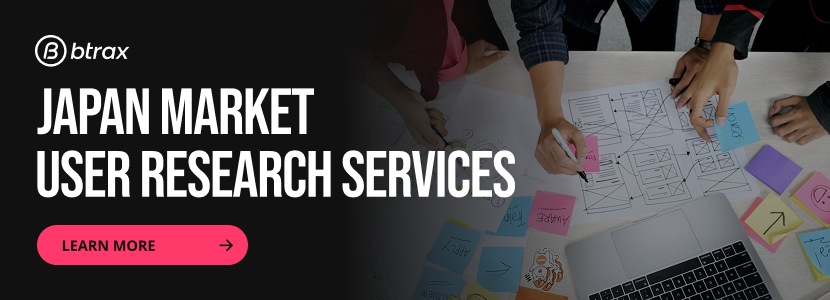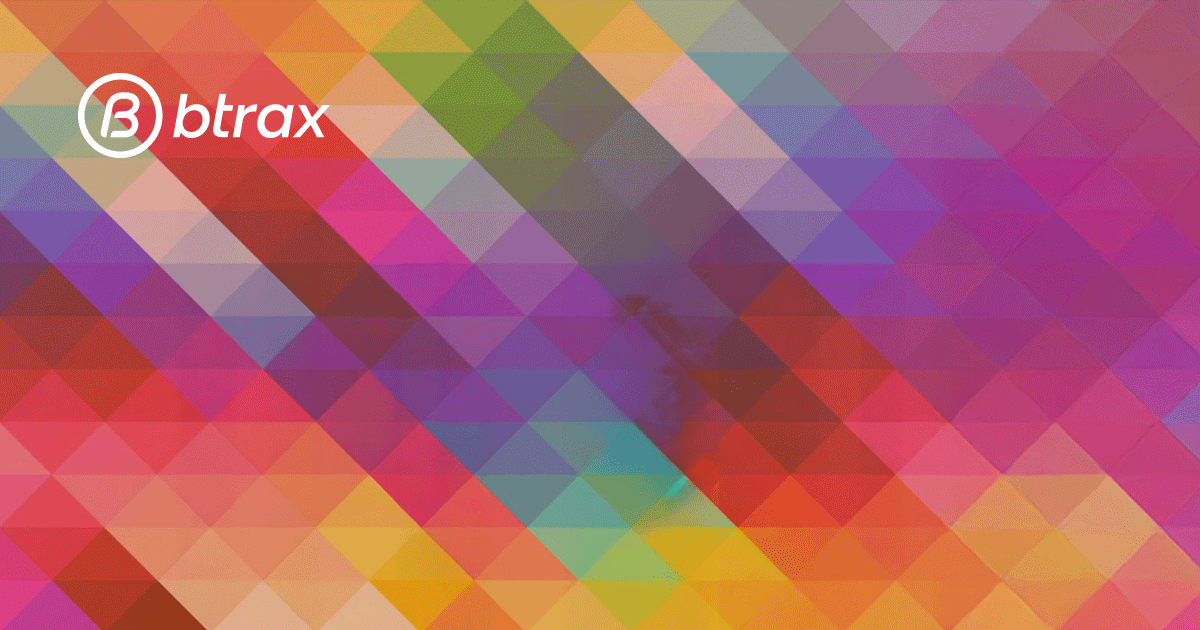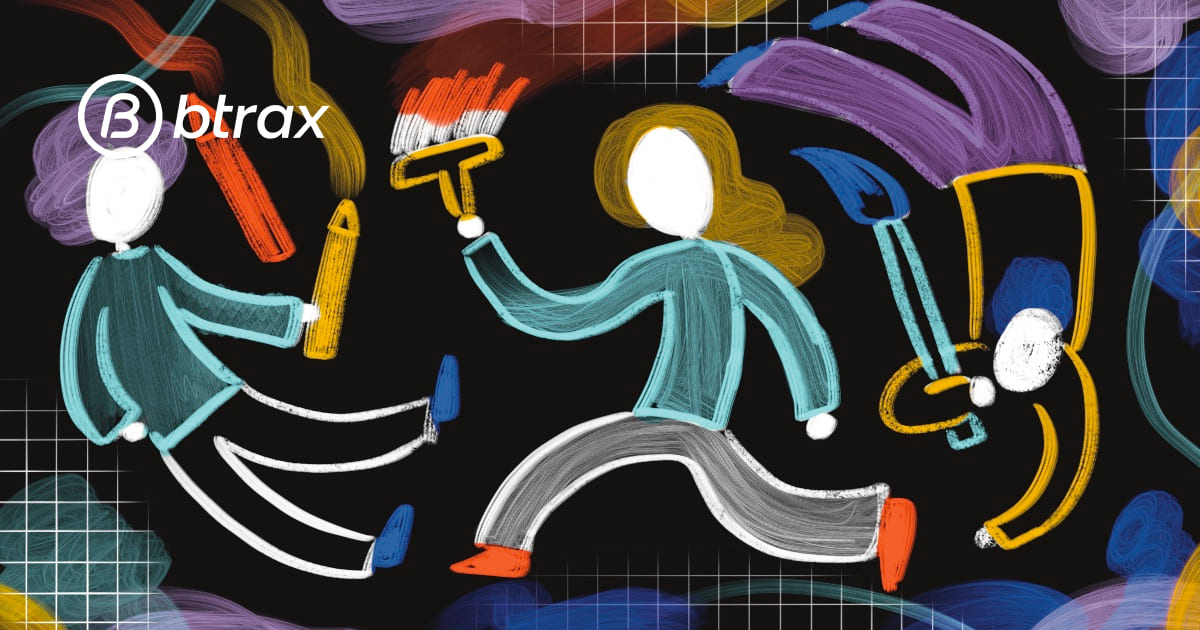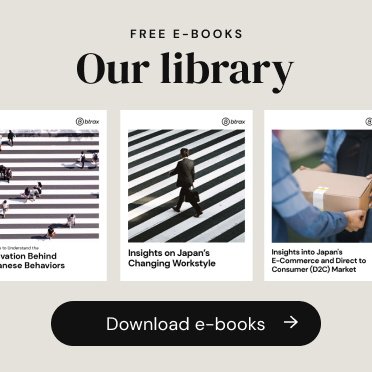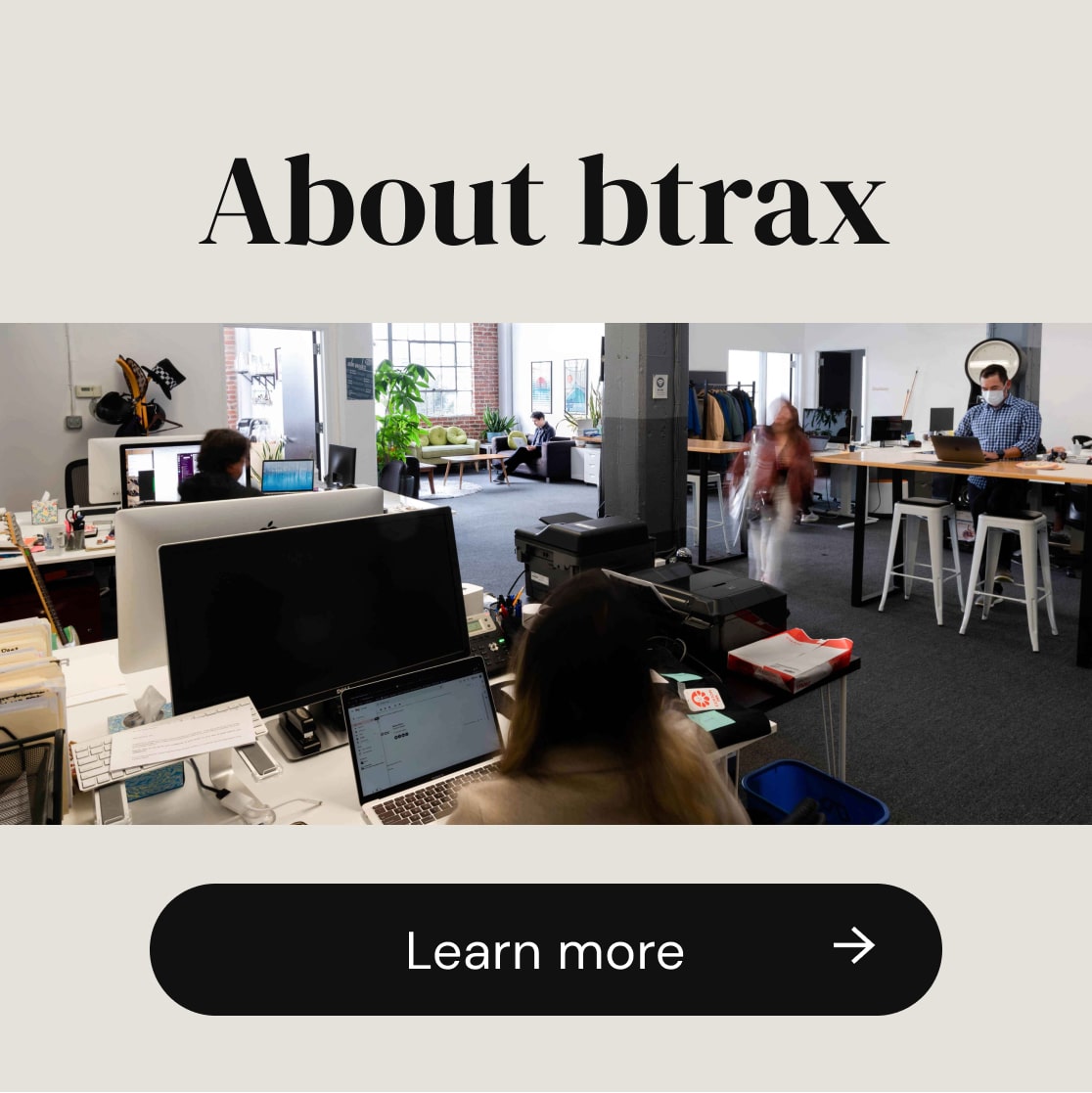Btrax Design Company > Freshtrax > How to be an iO...
How to be an iOS 7 Pro
After six beta versions and many months of waiting, we finally saw the official release of iOS 7 on September 18th. We’ve heard some favorable reviews as well as criticisms, but it’s undeniable that iOS 7 is the biggest UI revolution Apple has had since the first iPhone generation. There are plenty of articles with detailed descriptions of new features and functions, so I’d like to share some iOS 7 tips you may not have already heard of.
1) Using the compass as a level
The compass app is a neat tool to have on your phone. At first glance, I was deeply impressed by the design of its icon, which is utterly simple and minimal, yet elegant. Hidden within the compass app, however, is the level tool.
If you look carefully, you’ll notice that the app includes two dots at the bottom of the screen. Swipe to the left on the compass to land on the digital level tool.
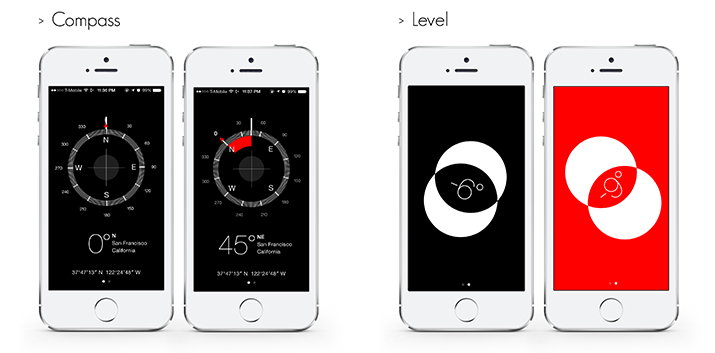
You’ll see a black background with white bubbles on the screen. Tap the screen and the background becomes red. By doing this, you are setting the slope of a surface as a false “perfectly level” which allows you to measure the relative slope in degrees between two non-flat surfaces.
You might be thinking: why would anyone need that feature? I’m not sure what I would use it for, but if you come up with any ideas that can make this feature handy, please leave us a comment!
2) Are you finding Control Center annoying?
Some new features of iOS 7 are incredibly convenient and helpful, including the Control Center. You can get quick access to various settings like Airplane Mode, Wifi, Bluetooth and adjust screen brightness from a single menu with just one up-swipe. I truly think it is great, until I inadvertently pull it up while using another app (which, in my case, is Temple Run).
There are actually plenty of apps that require swiping the entire screen with your finger – game apps, especially. It’s such a buzz kill when you’re in the middle of an epic slicing session, and Control Center suddenly takes over three-quarters of your screen. Fortunately, if you are having the same headache, here is how you can fix it:
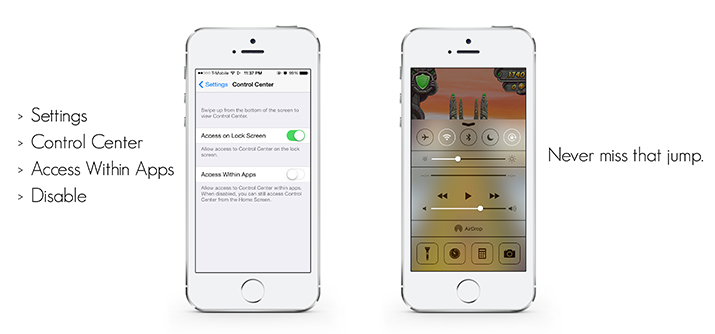
3) Safari Autofills Password and Credit Card Numbers
This feature’s add-in makes web browsing, account logins and online shopping much more fluid and convenient. As long as the website you’re visiting is mobile optimized, it saves you from having to enter your password or credit card number every time you visit the site.
It does make your life easier, but you’ll want to make sure you’re reasonably confident that your device won’t be stolen. The good news is that Safari will not display the credit card number you entered, so even if someone manages to access your phone, you should be okay.
If you want to be extra safe, there is another trick to protect your data: you can set your device to automatically wipe your data after 10 failed passcode attempts.
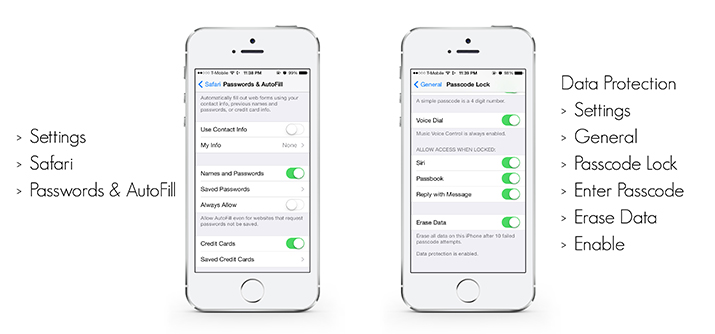
4) Battery drain? You’re not alone!
Let’s face it, even though we have better experiences and tons of cool features, iOS 7 is a battery sucker. I’ve heard so many complaints about the noticeable difference in battery life after upgrading. I’m not surprised, as there are some features turned on by default that take a lot more battery power.
If you don’t want to carry a mobile charger with you all the time, here’s what you can do to minimize the battery drain from iOS 7.
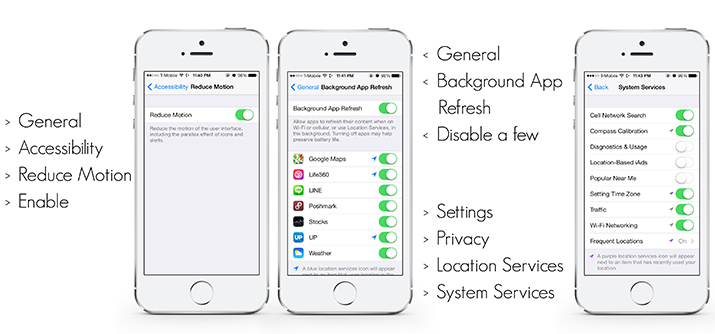
1. Reduce Motion on Wallpaper
The new parallax 3D view for the home screen and new animated wallpaper are nice to look at, but both of them take up precious battery power. The problem is especially pronounced if your device is an iPhone 4s or earlier. You might also notice that the system is a tad slower than before.
2. Disable Background App Refresh
Background App Refresh is a feature that will automatically refresh or update the content of your apps in the background. This feature is not only the biggest battery drain, it is also the culprit for using up your data plan.
3. System Service Updating
This requires a bit of hunting. Scroll all the way down, past all of your apps on the Location Services page. You’ll see System Services with quite a few toggles corresponding to different ways that your phone can communicate with cell towers and other devices. Among them, Diagnostics and Usage tends to run constantly in the background. Others run only when you start up certain apps. Your battery should last a bit longer by turning a few of them off.
5) Hiding Apps or Folders
Apple has default apps that can clutter up your home screen if you don’t use them regularly. If you’ve always wanted to delete a default app but you didn’t know how, you’re in luck. Here’s a neat trick you can do to hide an app or folder:
1. Fill your home screen with apps. Keep one folder on the home screen.
2. Place the app (or a folder with apps) you want to hide in the dock.
3. Tap and hold that folder while double-pressing the home button to open up the app switcher.
4. Switch back to home screen.
5. Tap the folder on the home screen (the one you don’t want to hide).
6. Back out to the home screen again.
7. Press the home button.
Though it is hard to say whether it’s a handy trick for everyone, you can’t call yourself an iOS7 pro if you don’t know this. Unfortunately, due to the fact that this trick is based on a system bug, the hidden app or folder will reappear if you reboot your device.
If you want to learn more exclusive features of iOS7, or you are already an iOS 7 pro and would like to share your thoughts with us, please leave your comments below.
Photos by: Sinya Chen